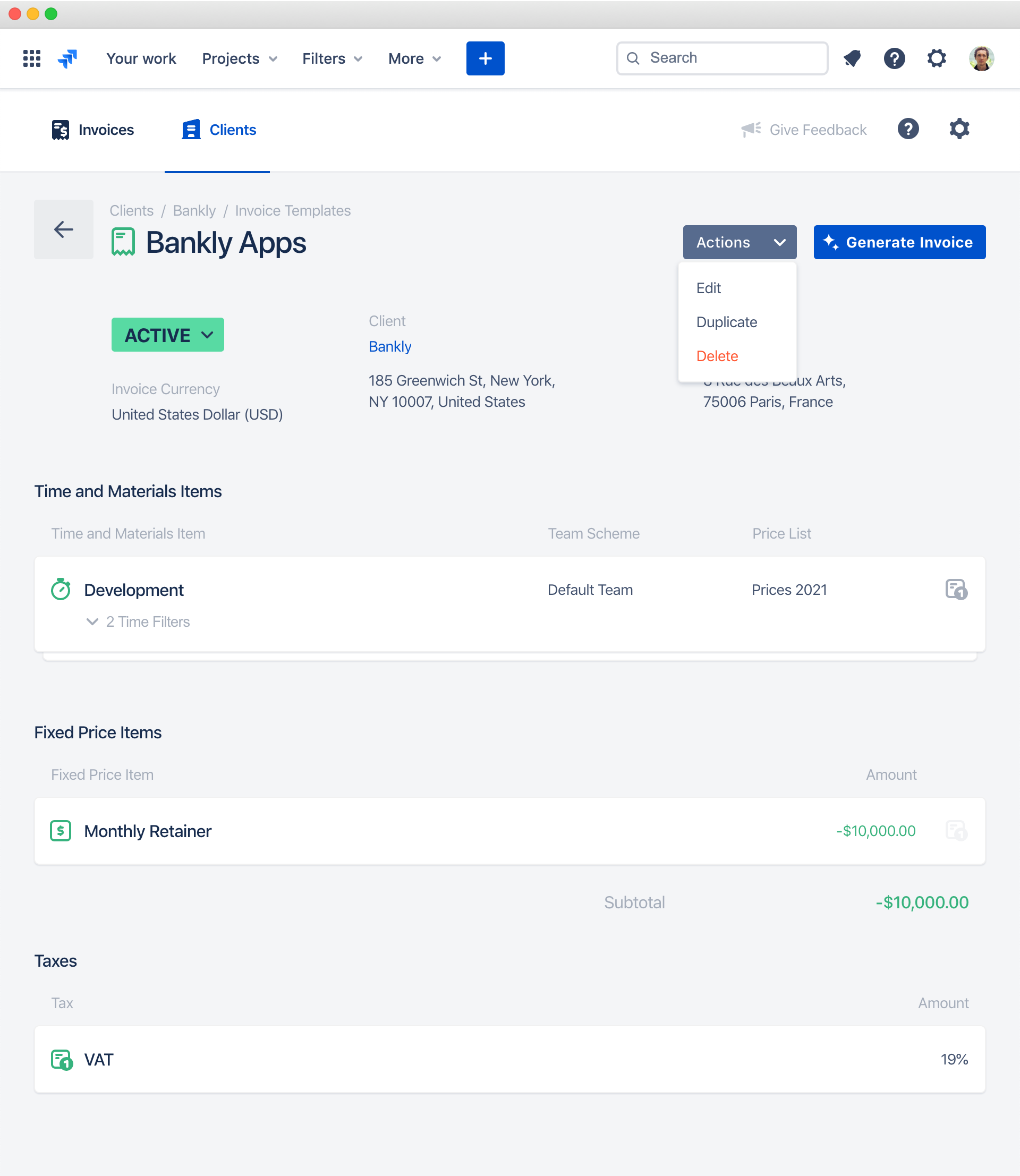Invoice Templates
How to Automate Invoicing with the Invoice Generator in Clerk
How to Use Invoice Template Variables in Clerk🍿 Related Video Tutorials
Invoice templates are used by the Invoice Generator to generate all invoices for all your clients in a few clicks at the end of your billing cycles. For example, you can generate all invoices for November 2020 at once. The app will automatically analyze all Jira time and build only that invoices that have some work done for selected dates.
Invoice template looks almost like invoices with the following differences:
- Instead of directly applying time filters by employees and setting an hourly rate for time and materials items, you set a team scheme and a price list. Team schemes will break down imported Jira time into roles. And price lists will define an hourly rate for each role to calculate amounts to be invoiced.
- Invoiced dates are absent. They will be set inside the Invoice Generator at the time of invoice generation and will be applied for every generated invoice.
- Invoice number is absent. It will be automatically set at the invoice generation time. The last used invoice number will be incremented and assigned to every generated invoice.
- Invoice templates have their own statuses: Active or Archived. Archived invoice templates will not be displayed in the Invoice Generator. You can archive invoice templates if the related project or client is no longer active to speed up invoice generation.
Managing Invoice Templates
Every invoice template is connected to a specific client. You can find a list of invoice templates for a specific client on the client details screen in the Invoice Templates tab:
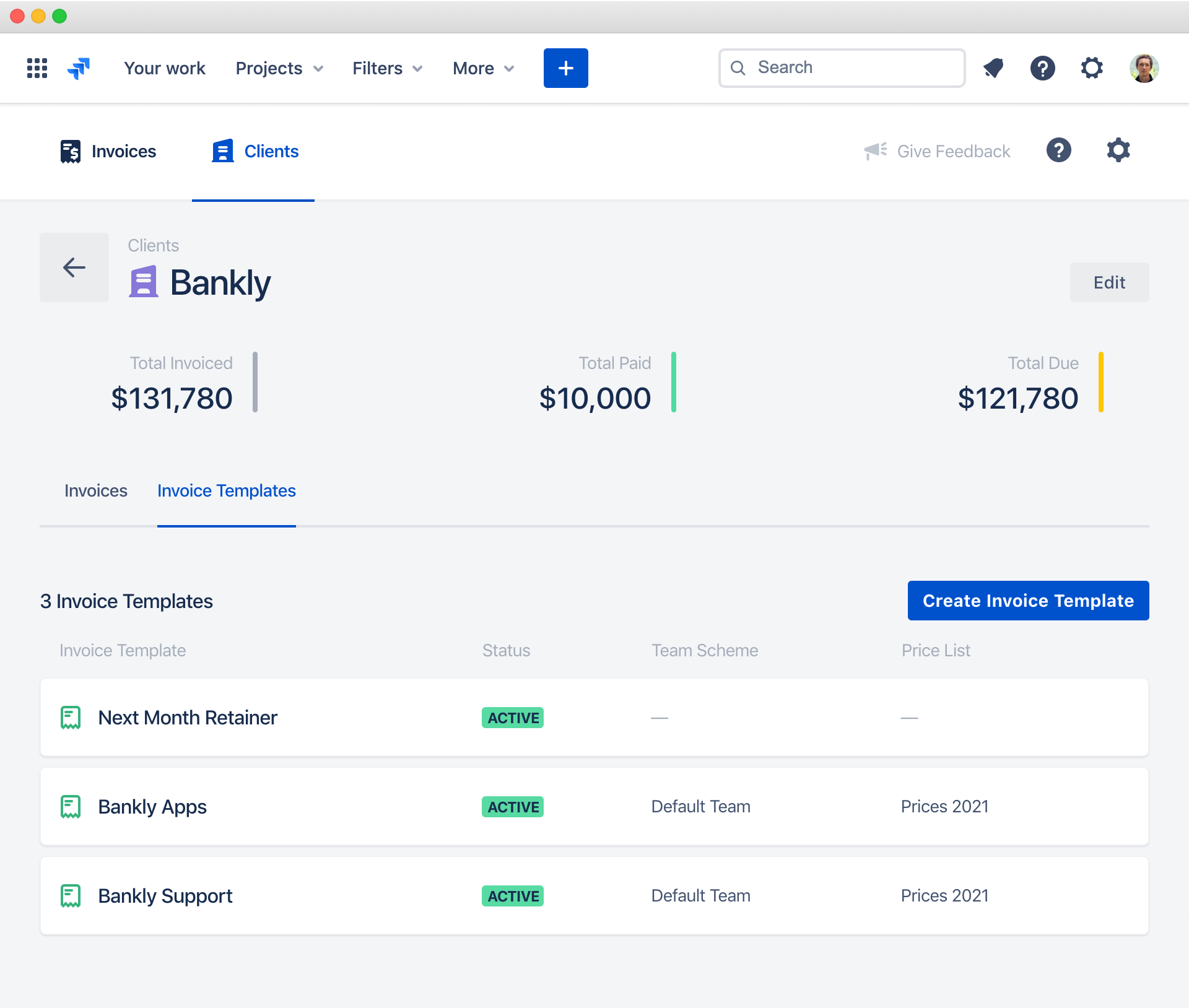
You can view, delete, edit or duplicate invoice templates. Everything works exactly like with regular invoices: